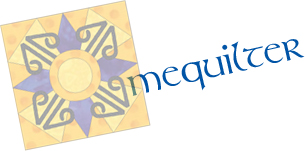When working on a custom quilt and all the blocks are just plain blocks, I like to set my coloring block preference to one. From File menu go to Preference > Project Properties > General > Block Coloring. I also like to do this if I have multiple colors of any one block. This will make finding the different colorings of the same block a lot easier. I always vote for easy.
The next step is to determine
the size of your custom quilt. I strongly
suggest that while on the Quilt Worktable you go to the Quilt Menu to Quilt
Worktable Options to Layout Options and check the box, “Don’t resize content of
layers when resizing quilt”. This is so
if you want to maintain the block size, like 6” square but you have to resize
the size of the quilt your blocks will remain 6” square. Ask me how I know this little step is a great
time saver.
Another
setting that will make your life a lot easier when working on a Custom Quilt is
to check these two boxes on the Quilt Worktable Options under snap
settings. It sure makes lining up boxes
on the custom quilt a lot easier. The
blocks almost fall or snap right into place.
Now you have to make some
plain blocks in your sketchbook. Plain
just means not pieced. There are two
ways to do this. The first way is to go
the block work table and color the blank block there and then add it to the Sketchbook. Each
time you save it to the Sketchbook you will receive an alert. Keep blank block in Sketchbook? OK, just
click on Yes.
You can also open your
Sketchbook and right click in the empty area and add a plain block but then you
have to edit it to color it.
So now all you have to do is
add your blocks to your custom quilt layout.
I use the
adjust tool and precision bar to help resize and position the blocks. The Adjust Tool
changes the size and postion on the quilt of each block. It activates the
blocks so it can be manupulated.
Precision Bar: When you read this, it means the top left
cornor of the quilt is the zero and zero location. My highlighted block is at 21” from the top
left corner and it is 20” long by 6” high.
As you move
across your quilt the location increases by the size of the previous
block. So my highlighted block is 21”
from the top left corner and zero inches from the top. The same math applies as you move down the
side of the quilt. Just keep adding
blocks until your top is complete.
This is my original layout
but since I had more fabric left over I added another row. This quilt was made with fat quarters and maybe
had a half yard of some of the fabrics.
It came about because I didn’t want to cut the large prints into small
pieces. I tried to enter this design in
an EQ Club challenge but my file was too big because of all the scanned
fabric. Here the fabric scanned and saved
pretty much to scale.
I added borders, since I
couldn’t decide which fabric I liked better I used two colors and made 9 Patch
blocks for the corner with the colors swapping out locations to give the quilt
a little more interest.
I had a hard with the name of this quilt I started with Mystic Horse, a Tile Quilt, some where along the wa I changed it to Mystical Horses.
Here is the final quilt!
I hope you try to design a
custom set quilt.
Have lot of EQ fun!