When I was reading Karen's Blog post about adding a signature, she mentioned that she just adds it each time she posts. That does work but I going to show you how to add it to your settings and save it there so it automatically appears in the new blog post. Now I will admit there is a little HTML involved, but you don't have to write it you only have to copy and paste it. If you have been using computers for any length of time you know how to copy and past.
See my picture below? It was added by clicking on the picture icon above and inserting it. I saved it as a .jpg file first.
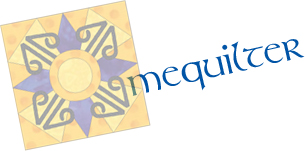
| Double Clicking will take you to a larger picture |
If you look closely you will notice on the left you are on the tab called compose, next to it is the tab HTML. Click on that tab and you will see the code for the picture. Now the best time to do that is when you haven't added any text or other pictures. If you wait until you have other text and pictures you will have a hard time finding the code for that picture.
My screen shot below shows the HTML code for my signature only. Taken before I added the other picture and text.
You just highlight all that text and copy it. That is easy, you can go back to the compose tab. You can go ahead and leave that page, save your draft before you leave. Click on the name of your blog up on the top left, this will take you to the Set Up page or what used to be known as the dashboard of your blog. Down the left hand side click on settings, than Posts and Comments. On the window that opens click on Post Template in the block paste your HTML code you just copied into the box. Be sure to save the settings!!
OK that wasn't so painful was it? Now every time you start a new post your signature will automatically appear on your post.
Have fun!




No comments:
Post a Comment